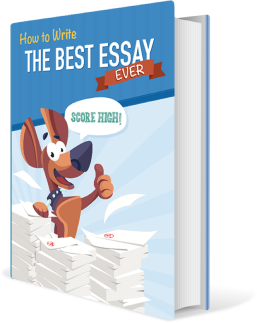All papers examples
All papers examples
Disciplines

- MLA
- APA
- Master's
- Undergraduate
- High School
- PhD
- Harvard
- Biology
- Art
- Drama
- Movies
- Theatre
- Painting
- Music
- Architecture
- Dance
- Design
- History
- American History
- Asian History
- Literature
- Antique Literature
- American Literature
- Asian Literature
- Classic English Literature
- World Literature
- Creative Writing
- English
- Linguistics
- Law
- Criminal Justice
- Legal Issues
- Ethics
- Philosophy
- Religion
- Theology
- Anthropology
- Archaeology
- Economics
- Tourism
- Political Science
- World Affairs
- Psychology
- Sociology
- African-American Studies
- East European Studies
- Latin-American Studies
- Native-American Studies
- West European Studies
- Family and Consumer Science
- Social Issues
- Women and Gender Studies
- Social Work
- Natural Sciences
- Anatomy
- Zoology
- Ecology
- Chemistry
- Pharmacology
- Earth science
- Geography
- Geology
- Astronomy
- Physics
- Agriculture
- Agricultural Studies
- Computer Science
- Internet
- IT Management
- Web Design
- Mathematics
- Business
- Accounting
- Finance
- Investments
- Logistics
- Trade
- Management
- Marketing
- Engineering and Technology
- Engineering
- Technology
- Aeronautics
- Aviation
- Medicine and Health
- Alternative Medicine
- Healthcare
- Nursing
- Nutrition
- Communications and Media
- Advertising
- Communication Strategies
- Journalism
- Public Relations
- Education
- Educational Theories
- Pedagogy
- Teacher's Career
- Statistics
- Chicago/Turabian
- Nature
- Company Analysis
- Sport
- Paintings
- E-commerce
- Holocaust
- Education Theories
- Fashion
- Shakespeare
- Canadian Studies
- Science
- Food Safety
- Relation of Global Warming and Extreme Weather Condition
Paper Types

- Movie Review
- Essay
- Admission Essay
- Annotated Bibliography
- Application Essay
- Article Critique
- Article Review
- Article Writing
- Assessment
- Book Review
- Business Plan
- Business Proposal
- Capstone Project
- Case Study
- Coursework
- Cover Letter
- Creative Essay
- Dissertation
- Dissertation - Abstract
- Dissertation - Conclusion
- Dissertation - Discussion
- Dissertation - Hypothesis
- Dissertation - Introduction
- Dissertation - Literature
- Dissertation - Methodology
- Dissertation - Results
- GCSE Coursework
- Grant Proposal
- Admission Essay
- Annotated Bibliography
- Application Essay
- Article
- Article Critique
- Article Review
- Article Writing
- Assessment
- Book Review
- Business Plan
- Business Proposal
- Capstone Project
- Case Study
- Coursework
- Cover Letter
- Creative Essay
- Dissertation
- Dissertation - Abstract
- Dissertation - Conclusion
- Dissertation - Discussion
- Dissertation - Hypothesis
- Dissertation - Introduction
- Dissertation - Literature
- Dissertation - Methodology
- Dissertation - Results
- Essay
- GCSE Coursework
- Grant Proposal
- Interview
- Lab Report
- Literature Review
- Marketing Plan
- Math Problem
- Movie Analysis
- Movie Review
- Multiple Choice Quiz
- Online Quiz
- Outline
- Personal Statement
- Poem
- Power Point Presentation
- Power Point Presentation With Speaker Notes
- Questionnaire
- Quiz
- Reaction Paper
- Research Paper
- Research Proposal
- Resume
- Speech
- Statistics problem
- SWOT analysis
- Term Paper
- Thesis Paper
- Accounting
- Advertising
- Aeronautics
- African-American Studies
- Agricultural Studies
- Agriculture
- Alternative Medicine
- American History
- American Literature
- Anatomy
- Anthropology
- Antique Literature
- APA
- Archaeology
- Architecture
- Art
- Asian History
- Asian Literature
- Astronomy
- Aviation
- Biology
- Business
- Canadian Studies
- Chemistry
- Chicago/Turabian
- Classic English Literature
- Communication Strategies
- Communications and Media
- Company Analysis
- Computer Science
- Creative Writing
- Criminal Justice
- Dance
- Design
- Drama
- E-commerce
- Earth science
- East European Studies
- Ecology
- Economics
- Education
- Education Theories
- Educational Theories
- Engineering
- Engineering and Technology
- English
- Ethics
- Family and Consumer Science
- Fashion
- Finance
- Food Safety
- Geography
- Geology
- Harvard
- Healthcare
- High School
- History
- Holocaust
- Internet
- Investments
- IT Management
- Journalism
- Latin-American Studies
- Law
- Legal Issues
- Linguistics
- Literature
- Logistics
- Management
- Marketing
- Master's
- Mathematics
- Medicine and Health
- MLA
- Movies
- Music
- Native-American Studies
- Natural Sciences
- Nature
- Nursing
- Nutrition
- Painting
- Paintings
- Pedagogy
- Pharmacology
- PhD
- Philosophy
- Physics
- Political Science
- Psychology
- Public Relations
- Relation of Global Warming and Extreme Weather Condition
- Religion
- Science
- Shakespeare
- Social Issues
- Social Work
- Sociology
- Sport
- Statistics
- Teacher's Career
- Technology
- Theatre
- Theology
- Tourism
- Trade
- Undergraduate
- Web Design
- West European Studies
- Women and Gender Studies
- World Affairs
- World Literature
- Zoology
Applying Troubleshooting Methodologies, Term Paper Example
Hire a Writer for Custom Term Paper
Use 10% Off Discount: "custom10" in 1 Click 👇
You are free to use it as an inspiration or a source for your own work.

Identifying Tools and Techniques
The troubleshooting guide will assist the technical support staff to solve common problems. Some of the common queries that are received on a daily basis are:
Computer will not power on
- Check the power cable, whether it is connected to the power socket.
- Check the power cable connector, whether it is connected to the workstation power unit
- Replace the cable if it is connected properly to both ends
- Check the power button of the workstation, whether it is stuck
- Push the power button again after unplugging and plugging the power cable from both ends
- Check the monitor, whether it is powered on
- Adjust brightness of the monitor or check the power cable of the monitor
- Check the monitor power LED, whether it is turned on or off.
If the issue persists, log the troubleshooting ticket and issue the ticket number to the user.
System powers on, but fails during boot up
- Ask the error message from the user. If the system displays ‘no disk found’, then ask the user to restart the workstation and press F2 or F8, in order to enter BIOS (Basic Input Output System). After entering in the BIOS setup, guide the user to enter in the boot order setup. Likewise, instruct the user to set the hard drive as the ‘first boot device’. Moreover, also ensure that the hard drive is already detected by the motherboard.
- If the system displays ‘NTLDR missing’, than instruct the user to restart the system. If issue persists, register a ticket number for a scheduled visit of a support engineer.
- If the system displays “booting from DVD ROM,” than ask the user to enter in the BIOS setup and configure boot device in an orderly manner. If issue persists, register a ticket number.
- If the system do not demonstrate a display after startup, than ask the user to restart the system again in order to listen any beep sound coming from the motherboard. RAM malfunctioning or hardware conflict within the motherboard probably causes the beep sound. If user is technical, ask the user to reinstall and re check all the PCI cards and RAM. If issue remains, register a support ticket.
- Check the monitor power cable, whether it is loose or damaged.
- Check the VGA cable that is connected from the VGA card to the monitor or LCD.
New hardware installation fails
- The first step is to ask the error message from the user. If the error message displays ‘hardware not supported’, issue a ticket for hardware replacement, as the newly installed hardware is not compatible with the legacy hardware.
- If the error message displays ‘driver not installed’, ask the user to click start menu àcontrol panel àDevice Manager à double click the specific hardware that is showing an exclamation mark. Ask the user to click and read the information available on tabs named as ‘Resources’ and ‘details’.
- Reinstall the driver by providing the relevant driver files from a shared network folder. Ask the user to reinstall the driver and check.
- After following these steps, if the problem remains, issue a ticket number to the user.
New software installation fails
- The first step is to ask the error message from the user. If the newly installed software is not opening, ask the user to re install the application.
- Ask the user to uninstall applications that are making conflict. For instance, if the system has more than one antivirus programs installed, none of them will work. Issue a ticket to the user, if the issue remains.
Machine is running very slowly
There are many reasons for the system to be slow. One of the reasons is insufficient hardware requirements, some applications consuming more computing power and hardware resources, corrupted operating system files, improper virtual memory settings, overloading operating system with heavy graphic applications such as themes and 3D screen savers. In order to examine the reason for the system to be slow, these options must be considered:
- Examine hardware resources and requirements
- Examine applications consuming more CPU power
- Examine virtual memory settings
- Examine viruses on the system
- Examine Spyware on the system
- Examine adware on the system
- Examine corrupt files that are making the system slow
- Examine unwanted applications that are consuming hardware resources
- Examining the registry by repairing it via tools
Unable to print
- If the user is unable to print, there are many reasons that may cause the printer to stop responding. If the printer is detected as non-functional, check the status of the printer by clicking start menu àprinter and faxes àRight click on the installed Printer and check the status. There are two status of the printer i.e. offline mode and online mode. If the system is showing ‘offline mode’, than the printer is disconnected from the workstation.
- In order to troubleshoot printer connectivity to the workstation, support staff will ask the user to check the connectivity of the data cable. The data cable may be in the form of a USB cable or data communication cable.
- After checking the data cable connectivity, user will also check the power status of the printer.
- After checking the power status, user will check the papers in the tray, as the printer stops responding due to absence of papers, or if the papers are not properly aligned in the tray.
- After check the papers, user will check the ink levels of the cartridges in the printer. Likewise, it is possible that the printer terminates all the printing jobs due to no ink in any one of the cartridges i.e. black or color.
- If the printer is shared on the network, users must install the printer driver on their workstations, in order to access the printer. Ask the user to search the printer on the network, after finding the printer on the network, right click on the printer and click ‘connect’, the system will automatically install the printer driver and connect it to the workstation to accept print jobs.
- After following all the steps, issue remains, log the complaint, and issue the ticket number to the user.
Cannot connect to the network and/or Internet
There are many possibilities for this issue. However, we will only highlight basic issues that re as follows:
- The first step is to check the network connectivity of the workstation. The network connectivity is determined by pinging the gateway that is quite a difficult task of the user is novice. However, the second method is to guide the user to click start menu à control panel ànetwork connections àdouble click on the icon under the heading of ‘LAN or high speed network’ and check the status. The status may display three possibilities i.e. limited connectivity, network cable unplugged and connected. Moreover, one more reason for the network to show ‘network cable unplugged’ is the loss of IP address, gateway and subnet mask.
- If the user informs the status as ‘limited connectivity’ than ask the user to check the network cable and try to plug the Ethernet RJ 45 jack in the Ethernet card that is located at the back of the system. If the user is semi technical, the support staff can also ask the user to check the status of the network of other workstations in the surroundings. Moreover, in many cases, switches may also cause this issue. Ask the user to restart the switch, if he / she have the access to the power unit of the switch.
- If the user reports network cable unplugged, this issue directs to a cable fault or improper insertion of the RJ-45 jack in the Ethernet cable. However, in some cases, corrupt operating system may also cause these issues. Ask the user to check the cable connectivity from the workstation to the patch panel. Instruct them to re insert the cable from the patch panel as well as the Ethernet. Moreover, the network configurations can be verified by right clicking the network icon on the tray bar at the right bottom of the screenàopen network connections àInternet Protocol TCP/IPà verify the IP address, subnet mask and gateway. If the issue remains after following troubleshooting steps, issue a ticket number.
Applying Troubleshooting Tools and Practices
In order to analyze performance degradation of the workstation, the first tool is the antivirus that will identify and remove any potential threats and vulnerabilities from the system. I have selected the folder ‘Program Files’ as shown in Fig 1.1.
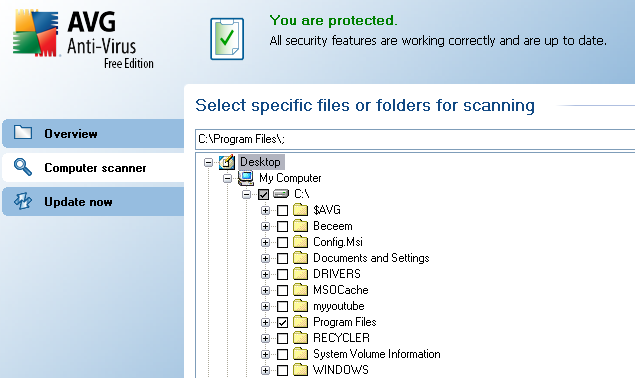
Figure 1.1
The next screen shot shows the scanning process that may highlight any possible Results / infection, as shown in Fig 1.2
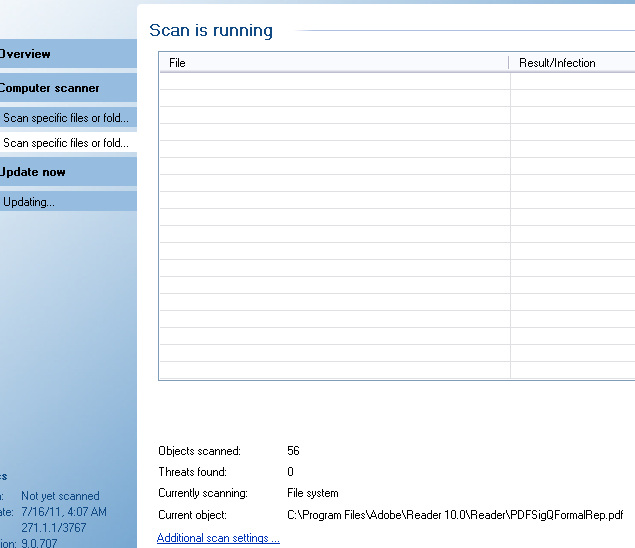
Figure 1.2
Moreover, another tool that may enhance the performance of data retrieval from the hard drive is the defragmentation tool. As shown in Fig 1.3, the tool is analyzing fragmented files, contiguous files, unmemorable files and free space.
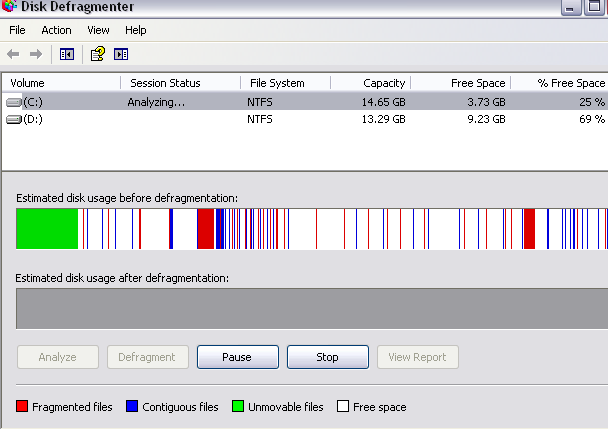
Figure 1.3
The third tool is the tweak tool that is a small executable files but provides lot of benefits in order to boost system performance. These tools are considered as robust and effective and are suitable for environments where mean time between failure and repair are small. The tool provides many hidden features that are not visible in the operating system. The tool provides many customizable options for the user, as shown in fig 1.4
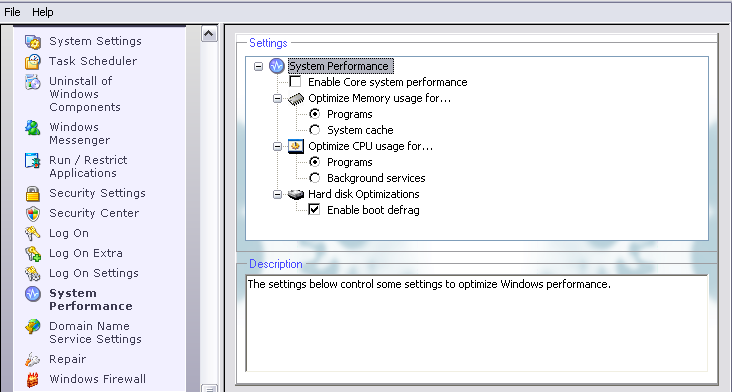
Figure 1.4
The system performance settings includes ‘Enable core system performance’, memory optimization i.e. RAM or system cache, and hard drive optimization.
The tool also contains features such as allowed or disabled applications. There are many applications that falls in the category of ad wares and spywares. These small programs installs on the hard drive and misuse processing power of the CPU and hardware resources. Users cannot delete them because there are no removable programs associated with them. This tool provides the user to restrict or block this type of application, as shown in figure 1.5
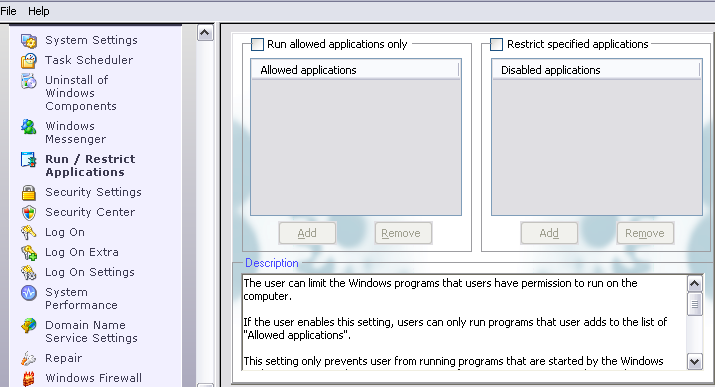
Figure 1.5

Stuck with your Term Paper?
Get in touch with one of our experts for instant help!
Tags:

Time is precious
don’t waste it!
writing help!


Plagiarism-free
guarantee

Privacy
guarantee

Secure
checkout

Money back
guarantee